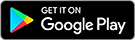STEP 1
Select the sell option.
STEP 2
Read and agree to terms and conditions. PLEASE READ CAREFULLY. IMPORTANT INFORMATION TO ENSURE A SMOOTH TRANSACTION.
STEP 3
Select the dollar amount that you would like to sell.
STEP 4
You will be asked if you would like to provide a phone number to receive SMS alerts about your transaction, select the yes or no option (we highly recommended to select the SMS option in order to expedite the process).
STEP 5
The Redeem ticket will print out with time sensitive instructions on how to complete the transaction. BE SURE NOT TO LOSE THIS TICKET, YOU WILL NEED IT FOR YOUR CASH WITHDRAWAL.
STEP 6
Locate the step by step instructions directly below the transaction information on the Redeem Ticket.
STEP 7
Begin by sending the EXACT amount of Bitcoin listed on line 1 of the Redeem Ticket to the QR code address provided below.
STEP 8
Wait for your transaction to be confirmed. Wait time for this is typically between 20-40 minutes. If you opted for SMS alerts, you will receive an alert when your cash is ready for withdrawal from the ATM. If you opted not to use the SMS alert system you may periodically check on your transaction by selecting the “Redeem Ticket” function on the ATM to ensure the transaction has been completed.
STEP 9
Select the “Redeem Ticket” option and scan the Redeem Ticket.
STEP 10
The green “Processing Transaction Completed” screen will appear, and the ATM will dispense your cash along with a printed receipt.
If you have any questions feel free to contact us at support@cryptoquik.com